Design Options & Effect Options
DESIGN OPTIONS.
Design Options Tab in Visual Composer.
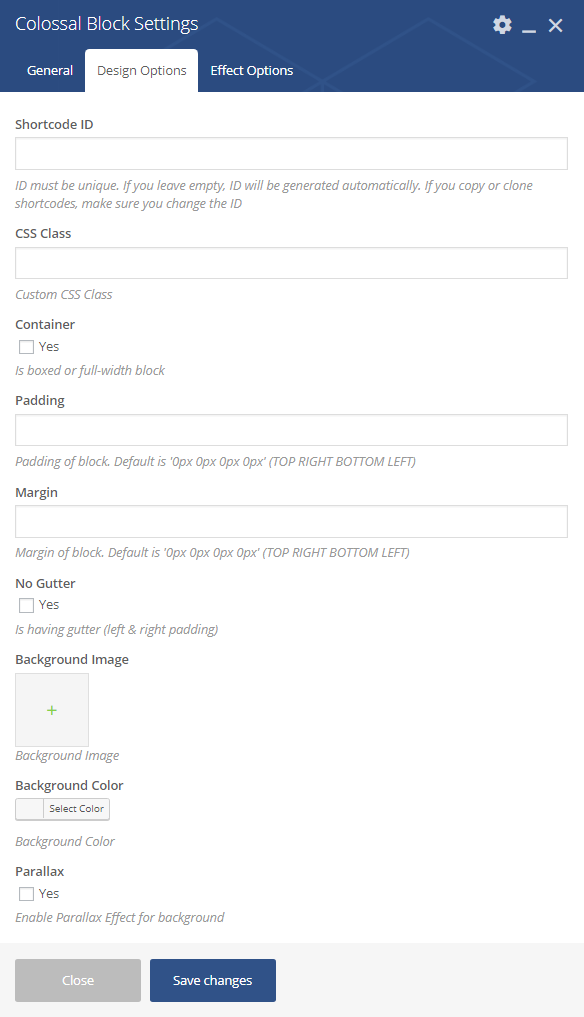
If a shortcode has DESIGN OPTIONS in parameters, it has all settings below:
- id – string – Shortcode ID.
NOTE: ID must be unique. If you leave empty, ID will be generated automatically. If you copy or clone shortcode, make sure you change the shortcode ID after that. - extra_class – string – Custom CSS Class.
- container – 1/0 (true/false) – Is boxed or full-width. Default is 1
- padding – mixed – Padding of block. Default is ‘0 0 0 0’
- margin – mixed – Margin of block. Default is ‘0 0 0 0’ (px)
- no-gutter – 1/0 (true/false) – Is having gutter (left, right padding) or not
- background-color – hexa color
- background-image – mixed – URL or Attachment ID of background image
- parallax – 1/0 (true/false) – Apply parallax effect for background
- aos – select – Name of come-in animation.
- aos-delay – int – Number of milliseconds before showing up
- aos-offset –int – Minimum distance (in pixels) from Top Edge of element to Viewport Bottom before animation happens
- aos-duration – int – Duration of animation, in milliseconds
- aos-easing – select – Choose Easing Effect
- aos-once – select – Choose only animate once or infinite
EFFECT OPTIONS:
Effect Options Tab in Visual Composer.
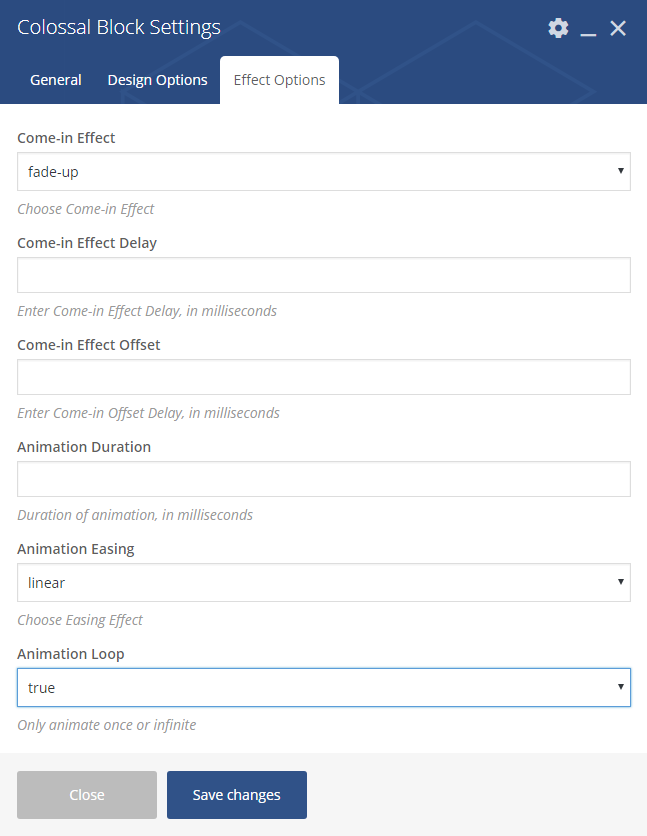
If a shortcode has EFFECT OPTIONS in parameters, it has AOS properties : aos, aos-delay, aos-offset,aos-duration, aos-easing, aos-once
- aos – select: Come-in effect. Name of Come-in Effect.
- none
- fade
- fade-up
- fade-down
- fade-left
- fade-right
- fade-up-right
- fade-up-left
- fade-down-right
- fade-down-left
- flip-up
- flip-down
- flip-left
- flip-right
- slide-up
- slide-down
- slide-left
- slide-right
- zoom-in
- zoom-in-up
- zoom-in-down
- zoom-in-left
- zoom-in-right
- zoom-out
- zoom-out-up
- zoom-out-down
- zoom-out-left
- zoom-out-right
- aos-delay – int: Number of milliseconds before showing up
- aos-offset – int: Minimum distance (in pixels) from Top Edge of element to Viewport Bottom before animation happens
- aos-duration – int: Duration of animation, in milliseconds
- aos-easing – select: Choose Easing Effect
- none
- linear
- ease
- ease-in
- ease-out
- ease-in-out
- ease-in-back
- ease-out-back
- ease-in-out-back
- ease-in-sine
- ease-out-sine
- ease-in-out-sine
- ease-in-quad
- ease-out-quad
- ease-in-out-quad
- ease-in-cubic
- ease-out-cubic
- ease-in-out-cubic
- ease-in-quart
- ease-out-quart
- ease-in-out-quart
- aos-once – select: Animation Loop. Choose only animate once or infinite.
- Once
- Infinite